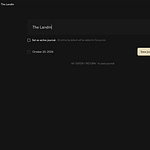Completing tasks on Braudit is very simple but how you complete a task varies depending on the type of task it is and your organisation role
Follow the steps below to complete tasks;
For to-dos (tasks you create for you), you can simply change the status of the task to complete from your ‘My task” page. This will move the task to your completed tasks tab automatically and update the status of the task to “complete” in your workday if you have one on-going.
You can also complete a task in your on-going workday by simply hovering over a task and clicking the “complete” button. Clicking the complete button will trigger a modal that allows you to add completion notes to the task (optional). Clicking on “complete” on the modal will mark the task complete. Completion notes will appear in the task drawer of the completed tasks and can be edited.
For project tasks you’ve been assigned, you have to add the task to an on-going workday to mark the task complete. Only project managers can go to a project task list and change the status of a task to “complete”.
Note: Completion notes are used to automate the creation of entries in your work journal. We strongly advise you add completion notes to your tasks in your workday so you always have an entry of that day in your work journal.