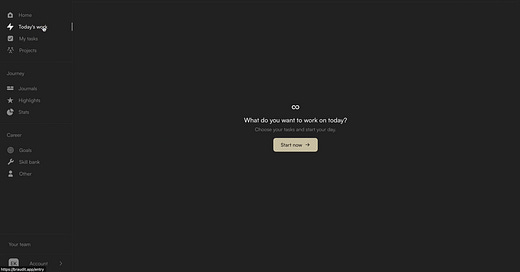Workdays are a great way for managers to know what everyone is working on daily but it’s also the best way for you to organise your tasks for the day and focus.
Follow the steps below to start a workday;
You can start a workday from either your dashboard or your “Today’s work” page. From your dashboard, click “start now” under the productivity section (This will only show when you haven’t started a workday during that particular day). In the “Today’s work” page, click “start now” underneath the question, “What do you want to work on today?”
After clicking start now, you’ll be shown your workday launch pad. Here, you’ll be able to either create tasks you want to work on during that day as well as select tasks from your task pool (tasks in your “My tasks” page). Create or select all the tasks you intend on working on in that day and click “start” to begin your workday. You can add more tasks during your workday.
When you begin your workday, you will have till 11:59pm to complete the tasks within that workday. If you don’t end your work day by yourself by clicking the “end your day” button, your day will automatically end by 00:00am the next day.
During a workday, you can complete tasks by clicking the complete button that appears when you hover on a task. You can also track time per task by clicking on the track time icon. You can also remove a task from your workday (only in live workdays).
Notes
Workdays are shared with you, organisation managers and organisation admins.
You can only have one workday in 24 hours (one workday per day).
Workdays are the only way to change the status of a task to “in-progress”