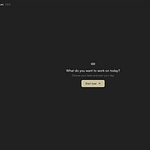You can create journal entries manually or leave Braudit to automatically create entries in your journal from your completion notes during your workdays.
To create a manual entry;
Either go to the “Journals” page, hover with your cursor on the journal you would like to create an entry in and click the “+” icon that appears or click on the three dots menu at the top right of your screen, and select “entry”.
If you clicked on the + button that appears on a journal on the journals page, you will be redirected to the “new entry” page. If you clicked on “entry” from the menu on the top right of your screen, you’ll be directed to a page to select the journal you would like tot create an entry in. Choose the relevant journal and then you’ll be redirected to the “new entry” page.
On the new entry page, you can add a headline, location, date and details to your entry. You can select entry tags from over 100 tags across different categories to track the nature of your entries in the stats page and add up to 5 pictures to your entries.
Once you’re done adding the details to your entry, hit “save” to create it. Once created, you’ll be able to view your entry in the journal by clicking on the entry card. You can also edit the entry and add the entry to your highlights page by clicking on the “star” icon on the entry card or from the menu in the entry drawer when you click on the entry card.
To enable automated entries;
You need to set an active journal to be able to allow Braudit create automated entries for you. You can either set an active journal from the active journal drop down on the top bar menu on your screen or enter the edit mode for a journal and set it as your active journal.
Once you’ve set an active journal, ensure you add completion notes when completing a task in your workday to trigger the creation of an entry of that workday in your active journal. Your entries can always be edited to add more context, pictures or make changes when we get things wrong (our automated system can still make mistakes).
Note:
Journal entries are private and not shared with anyone.
No completion notes, no entry created.